How to setup IPTV on IPTV Smarters Pro?
Setting up IPTV on your Android and iOS devices using the user-friendly IPTV Smarters Pro app couldn’t be easier. With this application, your valued customers can enjoy Live TV, Video on Demand (VOD), series, Catch-up, and Multi-Screen functionality.
A standout feature of IPTV Smarters is its Catch-up option, a rarity among IPTV apps. Previously limited to MAG boxes, this feature sets IPTV Smarters Pro apart from other applications on the market.
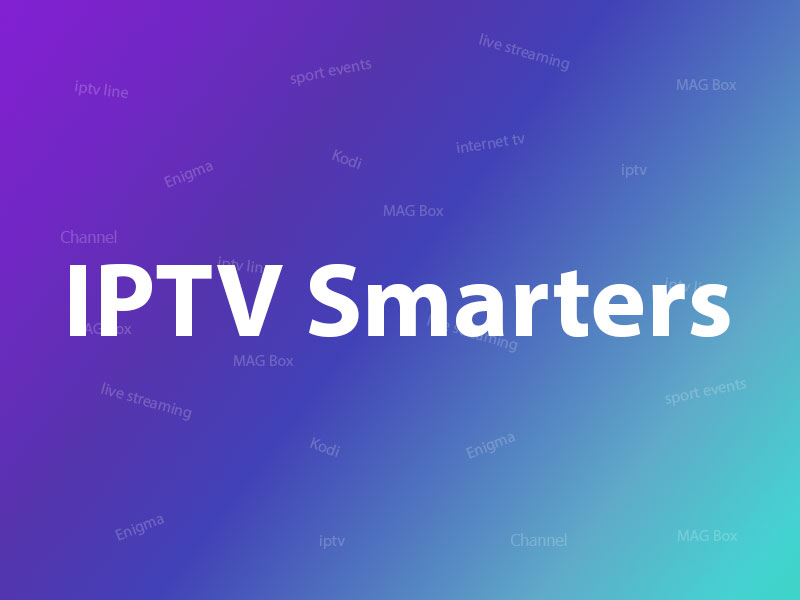
Among the array of devices compatible with IPTV Smarters Pro are:
- Android Smartphones
- iOS Smartphones
- Smart TVs
- Android Boxes
- Apple TV
- Computer (both Windows and MacBooks)
- Firestick
Opting for IPTV Smarters enables a seamless viewing experience on the aforementioned devices. Alternatively, users can consider the GSE Smart IPTV app
IPTV Smarters is one the best options to watch IPTV in above devices.
Another choice can be GSE Smart IPTV app.
How to setup IPTV on GSE?
Where can I download IPTV Smarters Pro?
The best and safest source to download IPTV Smarters Pro app is IPTV Smarters website, you can download the download link of app for different devices here:
https://www.iptvsmarters.com/#downloads
But we put the guide how you can download and install IPTV Smarters Pro for different devices for here, to can access it easier and faster:
APK file for Android devices
You have the option to directly download the IPTV Smarters Pro APK file for your Android device, such as an Android Smartphone, Android boxs, or a Smart TV running on the Android OS.
https://www.iptvsmarters.com/smarters.apk
Samsung Smart TV
To locate the IPTV Smarters Pro app on your Samsung Smart TV, simply press the Smart HUB button on your remote and explore. Ensure compatibility by looking for Version 1.0.4, which is suitable for Samsung Smart TVs.
LG Smart TV
Navigate to the LG Content Store by pressing the Home Button on your LG Smart TV remote. Look for the application IPTV Smarters Pro to download and install it. Ensure you choose version 1.0.8 for compatibility with LG Smart TVs.
Google play store
Regrettably, the app has been temporarily removed from the Google Play Store. In the event of its restoration, we will provide the link here.
iPhone and Apple store
To access IPTV Smarters Pro on your iPhone, Apple TV, or any other iOS device, you can download it directly from the Apple Store.
https://apps.apple.com/in/app/smarters-player-lite/id1628995509
Computer (Windows or Mac)
Here is the installation for different operating systems on the computer.
EXE file for Windows:
https://www.iptvsmarters.com/download/?download=windows_app
DMG file for Macbook:
https://www.iptvsmarters.com/download/?download=mac
Firestick
To begin, ensure you have the Downloader app for Firestick by downloading it first. You can find installation instructions on YouTube. Also, acquire the IPTV Smarters Pro APK file from this source.
Next, navigate through the Firestick settings: My Fire TV -> Developer Options -> Install from unknown apps. Toggle the status of Downloader to ON.
Launch the Downloader app, input the APK link for IPTV Smarters Pro, and proceed with installing the application.
How to add IPTV channels to IPTV Smarters Pro app
You can add IPTV channels to IPTV Smarters in two methods:
- Setup via Xtream Codes API
- Setup via Playlist
We recommend setup via Xtream Codes API because you will have the Catchup feature this way and also do not need to add any EPG url (it will load automatically).
Setup IPTV Smarters via Xtream Codes API
Step 1: Install the app on your device from here.
Step 2: Open the app once downloaded and click on “Add user” then click on “Log in with Xtream Codes API“.
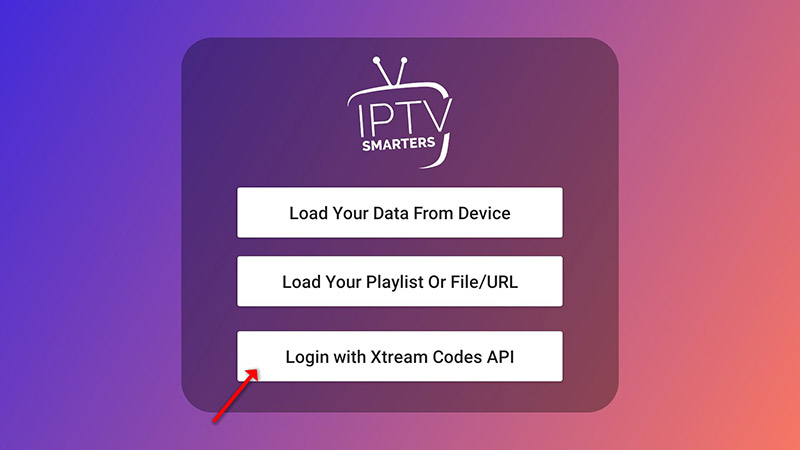
Step 3:you have the freedom to choose any name like “IPTV Xtream” for the first box. Following that, input your M3U line’s “Username” and “Password” in the second and third boxes, along with the server URL, located within the M3U line. Providers of advanced IPTV services offer a dashboard where you can conveniently access the M3U URL.
How to find Server Address, Username, and Password?
Please note Server URL is different for Samsung and LG Smart TVs
Now Click on “ADD USER” to proceed to the next section.
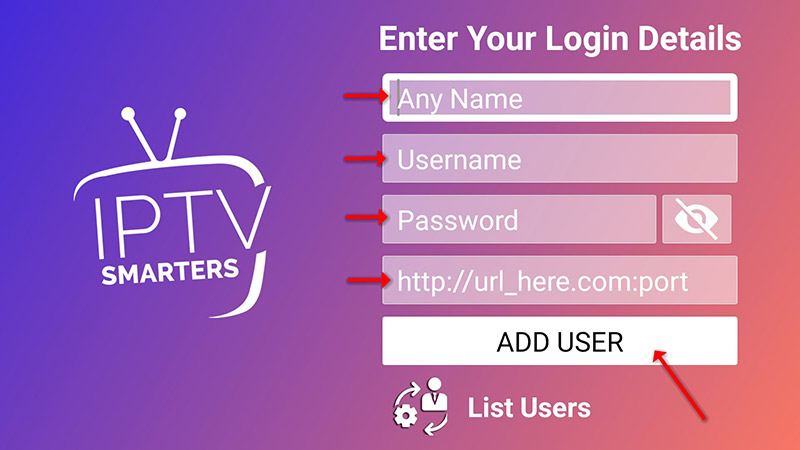
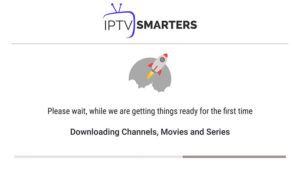
Step 4: Wait some seconds.
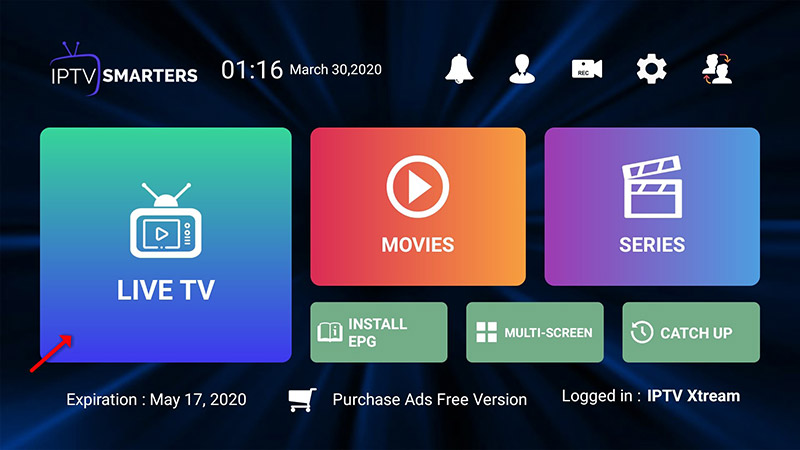
Step 5: Now click on the “Live TV” icon as depicted in the image via a red arrow.
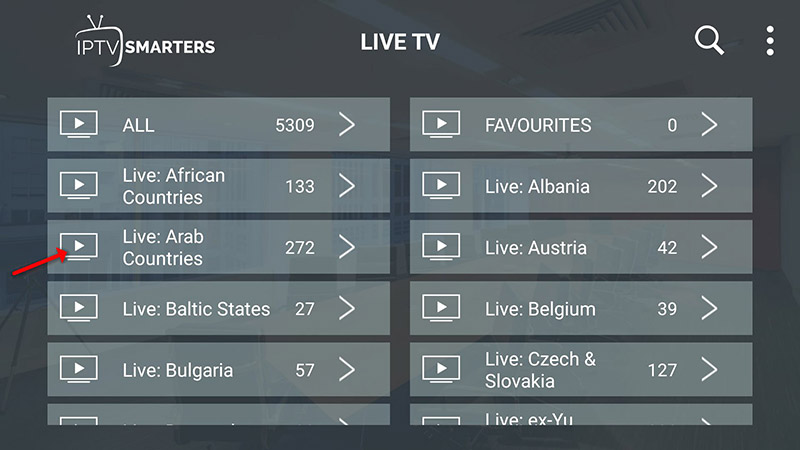
Step 6: Now you must select the channel group that you want to watch and proceed to the next section.
Step 7: Now you must click on the channel name and then double-click on the small screen to turn into full screen as the final step.
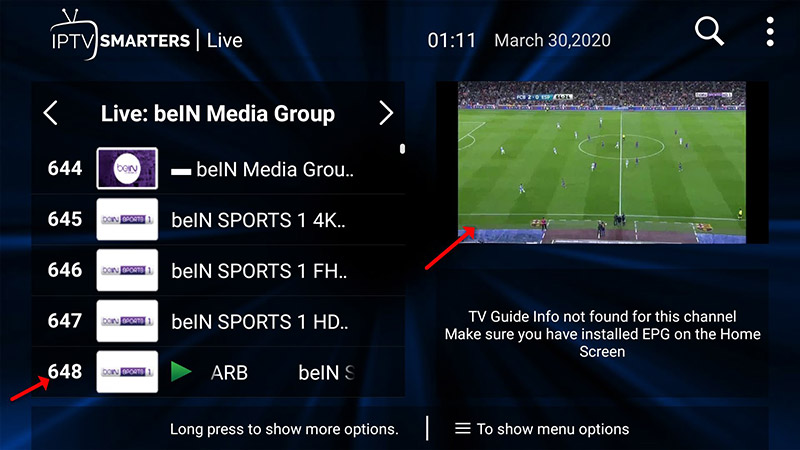
Step 8: To add EPG no need to add any EPG url, Just click on “Install EPG”.
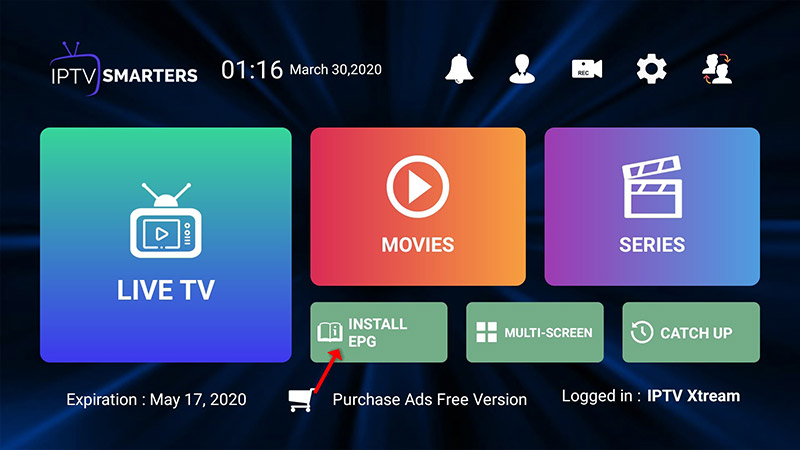
LG and Samsung Smart TV’s
For adding channels to your IPTV Smarters app on your LG or Samsung TV you need to use a URL which is: http://smarters.link
You must also insert the username and password which you can find on your M3U link or you can simply ask from your IPTV provider.
Setup IPTV Smarters via Playlist
Step 1: Install the app on your device from here.
Step 2: Open the app once downloaded and click on “Add user” then click on “Log in with Playlist“.
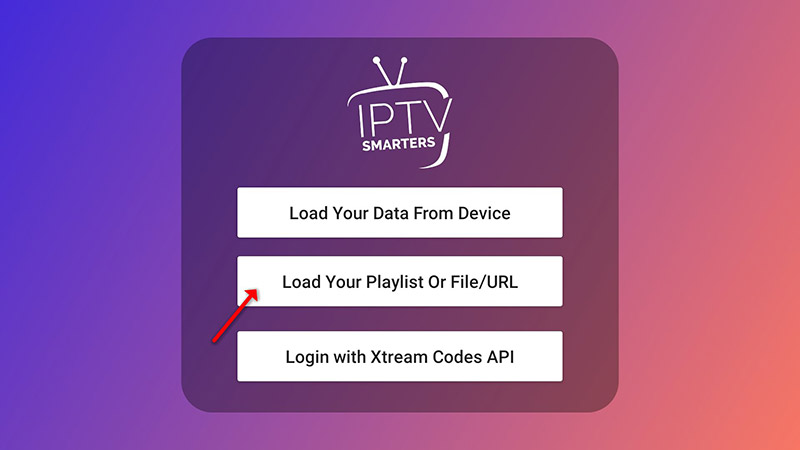
Step 3: In this step, in the first box, you have the option to choose a name of your preference for the first box, such as “IPTV Playlist”.
Proceed by selecting the option labeled “M3U URL” and input the specific M3U URL acquired from your IPTV service provider.
Leading IPTV service providers typically grant access to a dashboard interface, enabling users to retrieve their M3U URL conveniently from within the dashboard.
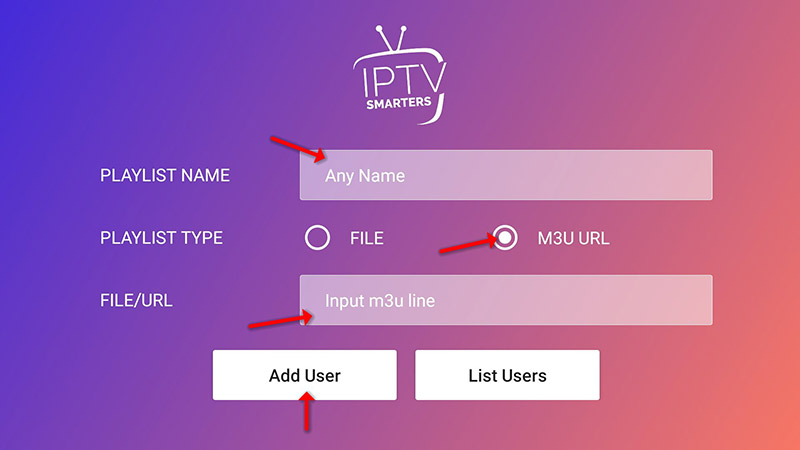
Step 4: To add EPG click on “Install EPG” and enter the EPG url.
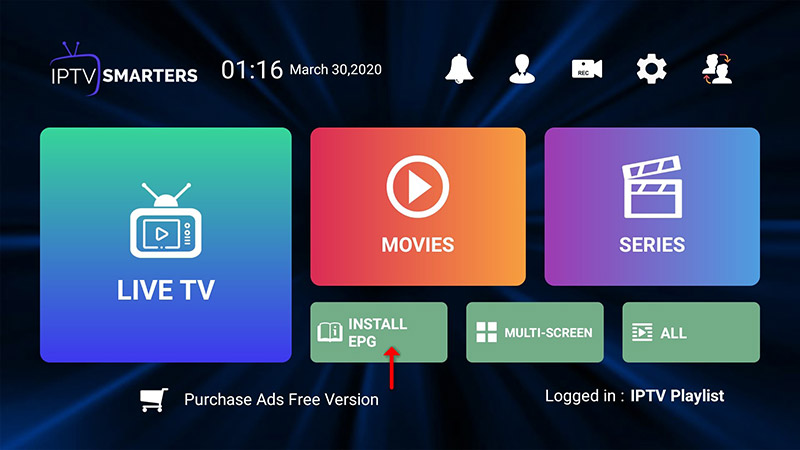
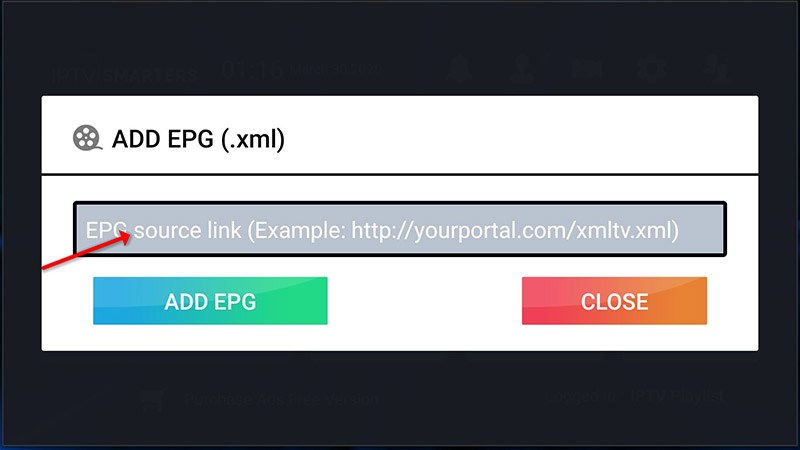
Step 5: Now click on the “Live TV” icon, select the channels group then the channel you want to watch.
IPTV Smarters features
- In this article, we have outlined different features of IPTV Smarters:- Access to Live TV, Movies, Series, and TV shows.
– Ability to stream Catchup content.
– Recording programs is supported.
– Multi-screen option enables viewing of up to 4 channels simultaneously.
– EPG support for easy channel navigation.
– Parental Control feature integrated for each content category.
– Comes with a powerful built-in player.
– Compatible with external players.
– Offers an appealing and user-friendly layout.
– Dynamic language switching support.We have detailed two approaches for setting up IPTV channels on IPTV Smarters. Feel free to engage in conversations with us in the comments section below.
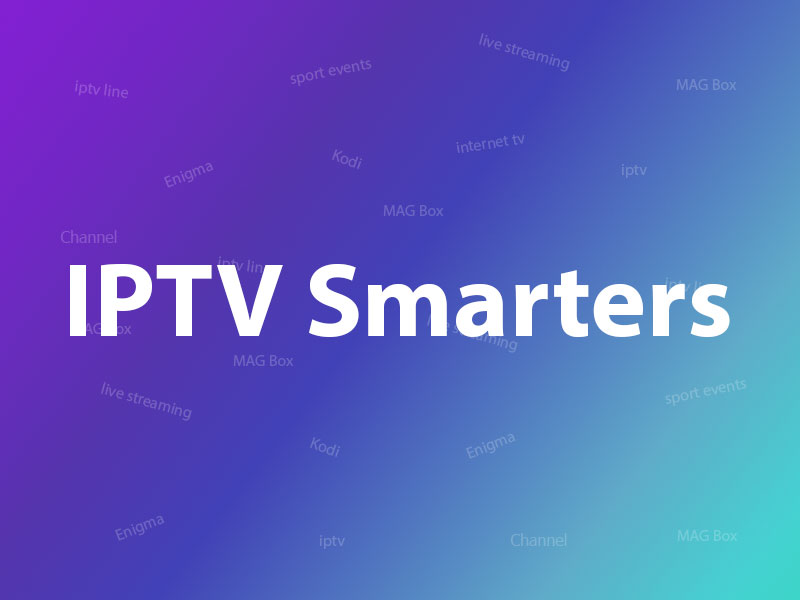
Leave a Reply