How to setup IPTV on rIPTV?
Venture into a realm where convergence reigns supreme, allowing for the amalgamation of all your diverse multimedia offerings within a singular apparatus and application. Delve into the realms of rIPTV, where the orchestration of streaming and on-demand television gracefully unfolds upon the canvases of your iOS and Android devices. Behold the elegance of its interface, intuitively designed to seamlessly guide you through the vast expanse of digital content. What is IPTV?
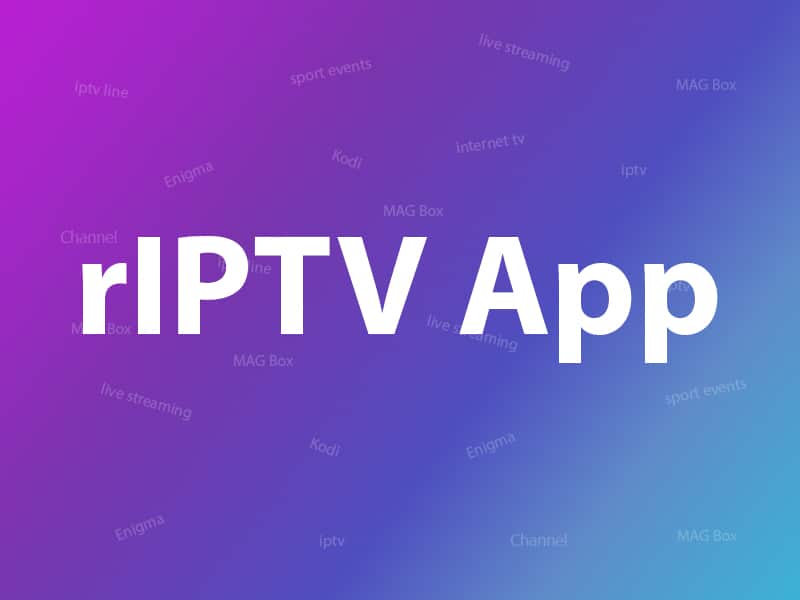
rIPTV integrates an electronic program guide seamlessly across all channels, facilitating instantaneous identification of your current viewing selection. Additionally, it provides access to showtimes, trailers, image galleries, and comprehensive ratings and details for all your cinematic endeavors. What is video on demand?
Where to download?
You can download this amazing application from iTunes via the URL below:
Android:
https://play.google.com/store/apps/details?id=areaengineering.android.mytv
iOS:
https://itunes.apple.com/be/app/riptv/id1060510958#?platform=iphone
How to setup IPTV on rIPTV app
Step 1: Start by clicking on the “+” button at the bottom of the screen.
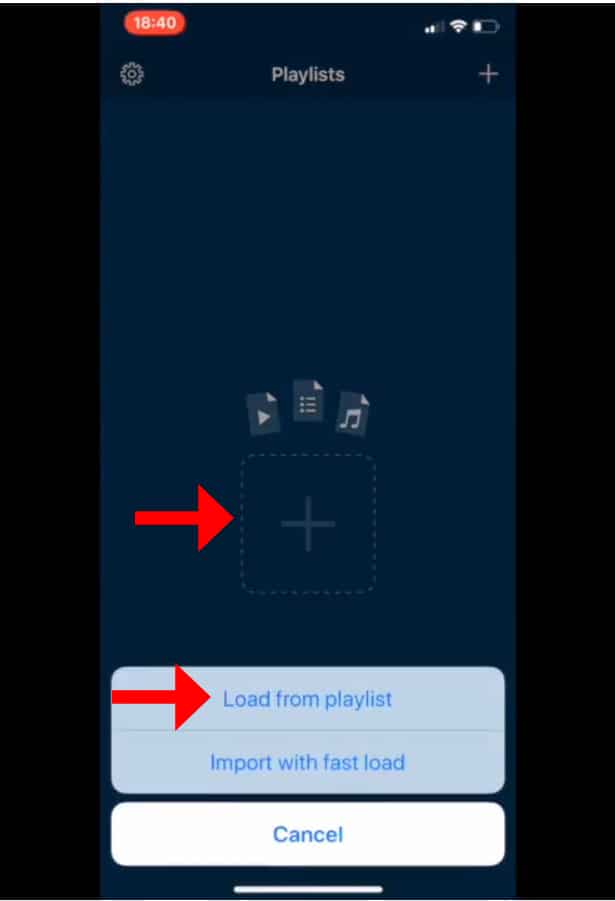
Step 2: Now designate a title for your Playlist in the initial field, while inputting your M3U URL into the second field, followed by a click on the “Add” button.
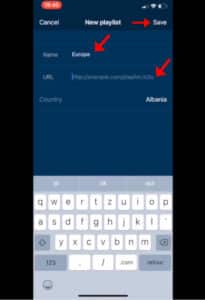
Step 3: After the insertion of the M3U URL, you can see a “Loading” indicator. Once the loading process concludes, embark upon the enjoyment of your IPTV channels on your designated device.

Main features of rIPTV
- Transform your iOS device into a portable TV, granting access to your preferred channels and on-demand movies from any location.
- Manage multiple IPTV playlists effortlessly to cater to your diverse entertainment preferences.
- Benefit from iPad Multitasking support, enabling seamless navigation between applications while enjoying your content.
- Explore an endless array of channels with infinite scrolling capabilities for uninterrupted viewing pleasure.
- Easily identify channels with distinctive channel icons, enhancing the visual experience of content browsing.
- Automatically group channels for convenient organization and streamlined browsing.
- Upload and refresh playlists without the need for manual reloads, ensuring up-to-date content delivery.
- Navigate with ease through an intuitive and visually appealing interface, designed for user-friendly interaction.
- Enjoy the versatility of playing all file types, not limited to live streaming, expanding your entertainment options.
- Access an Electronic Program Guide (EPG) across all channels, facilitating informed content selection.
- Exercise control over your viewing experience with the ability to play/pause live TV as per your convenience.
- Seamlessly scroll through video content to find your desired programs with ease.
- Access comprehensive information about live programs and on-demand movies or TV series to enhance your viewing experience.
- Access movie descriptions and information sourced from the popular IMDB database, enriching your understanding of available content.
- Preview content by enjoying ratings and movie trailers before making your viewing selections.
- Utilize technology based on VLC for robust and reliable media playback.
- Curate a selection of favorite channels for quick and easy access to preferred content.
- Enhance functionality with 3D Touch features on supported devices, providing additional shortcuts and capabilities.
- Utilize the Today Widget for convenient access to your entertainment options directly from the device’s home screen.
- Never miss your favorite events with the ability to add reminders and notifications.
- Quickly find your desired programs directly through the Spotlight search functionality.
- Ensure compatibility with iOS9 and above for broad accessibility across a range of devices.
Should you require any additional assistance, please feel free to ask your questions in the comments section.
Leave a Reply